Recurly is a subscription management platform that maximizes the subscriber lifetime value with expertise, technology, and insights for the global brands.
This document guides you in setting up Recurly as a source in RudderStack. Once configured, RudderStack automatically ingests your specified Recurly data, which can then be routed to your RudderStack-supported data warehouse destination.

Getting started
To set up Recurly as a source in RudderStack, follow these steps:
- Log into your RudderStack dashboard.
- Go to Sources > New source > Cloud Extract and select Recurly from the list of sources.
- Assign a name to your source and click Continue.
Connection settings
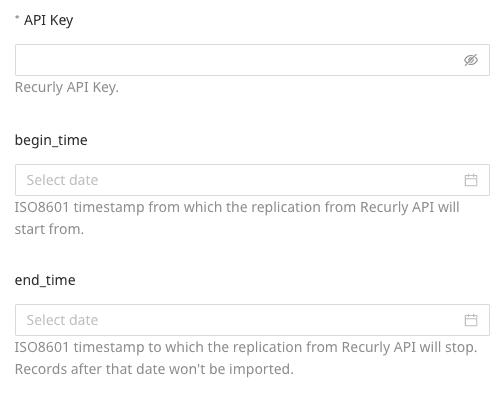
- API Key: Enter your Recurly API key by going to your Recurly dashboard and navigating to Integrations > API Credentials.
- begin_time: Enter the date when the Recurly API should start the replication.
- end_time: Enter the date at which the Recurly API stops the replication. RudderStack will not import any data records after this timestamp.
Destination settings
The following settings specify how RudderStack sends the data ingested from Recurly to the connected warehouse destination:
- Table prefix: RudderStack uses this prefix to create a table in your data warehouse and loads all your Recurly data into it.
- Schedule Settings: RudderStack gives you three options to ingest the data from Recurly:
- Basic: Runs the syncs at the specified time interval.
- CRON: Runs the syncs based on the user-defined CRON expression.
- Manual: You are required to run the syncs manually.
Selecting the data to import
Choose the Recurly data that you wish to ingest via RudderStack. You can either select all the data or choose specific Recurly data attributes as per your requirement.
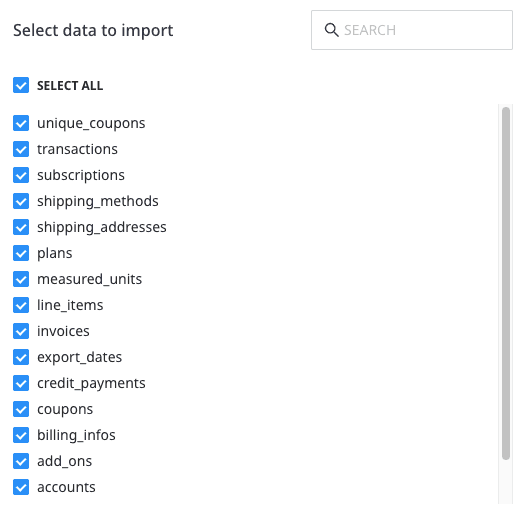
Recurly is now configured as a source. RudderStack will start ingesting data from Recurly as per your specified schedule and frequency.
You can further connect this source to your data warehouse by clicking on Add Destination, as shown:
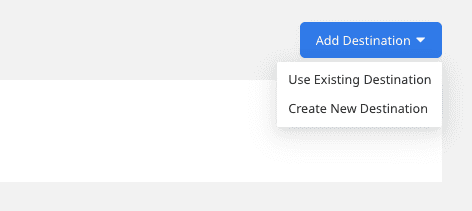
FAQ
How do I obtain the Recurly API key?
To obtain the API key for configuring the Recurly Cloud Extract source, follow these steps:
- Log into your Recurly dashboard.
- Go to Integrations > API Credentials to find the API key as shown:
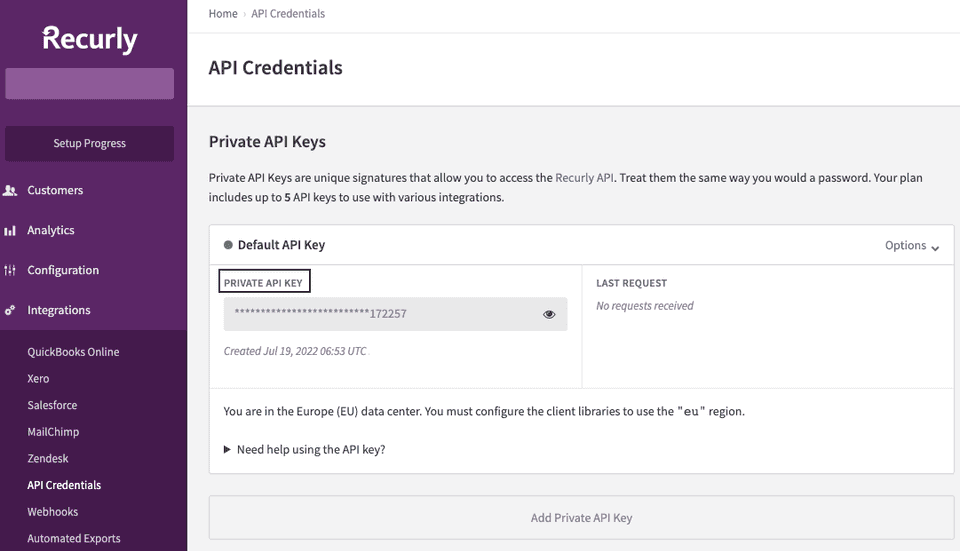
Is it possible to have multiple Cloud Extract sources writing to the same schema?
Yes, it is.
RudderStack associates a table prefix for every Cloud Extract source writing to a warehouse schema. This way, multiple Cloud Extract sources can write to the same schema with different table prefixes.
Contact us
For more information on the topics covered on this page, email us or start a conversation in our Slack community.