Slack is a popular business communication platform that lets you organize all your business-related chats by specific topics, groups, or direct messaging.
RudderStack supports Slack as a destination where you can send your event data seamlessly.
Getting started
Before configuring Slack as a destination in RudderStack, verify if the source platform is supported by Slack by referring to the table below:
| Connection Mode | Web | Mobile | Server |
|---|---|---|---|
| Device mode | - | - | - |
| Cloud mode | Supported | Supported | Supported |
Once you have confirmed that the platform supports sending events to Slack, perform the steps below:
- From your RudderStack dashboard, add the source. Then, from the list of destinations, select Slack.
- Assign a name to the destination and click Next.
Connection settings
To successfully configure Slack as a destination, you will need to configure the following settings:
Event Channels
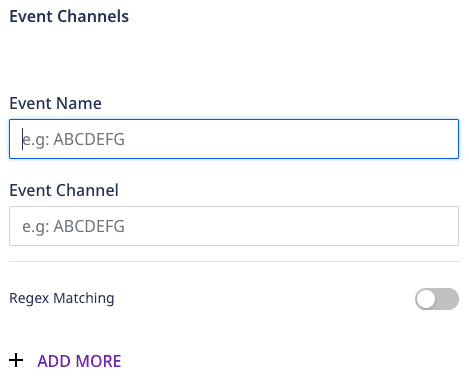
- Event Name: Enter the event name or the regex to match the RudderStack event name.
- Event Channel: Enter the name of the Slack channel where the event will be sent. You can specify
#channel_nameor@user_name. - Regex Matching: Enable this setting if the event name in the first parameter is a regular expression.
RudderStack adds the global g parameter implicitly. Hence, you need not add it with the regex.
Identify Template

Identify Template: Specify the template that you want the identify event to be transformed to before it is sent to Slack. The default template is shown below:
Identified {{name}} <traits_key1>:<traits_value1> <traits_key2>:<traits_value2> ....Here, the traits key and value are the key-value pairs in the traits object of the identify event payload.
The name field in the template is determined from either of the following:
traits.nametraits.firstName + traits.lastNametraits.usernameproperties.emailtraits.emailUser userIdAnonymous user anonymousId
Note that only the traits listed in the Allowlisted Traits section are considered to be a part of the identify template. The rest of them are sent to Slack.
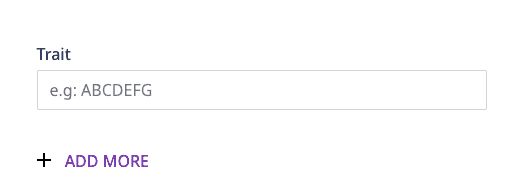
Event Templates
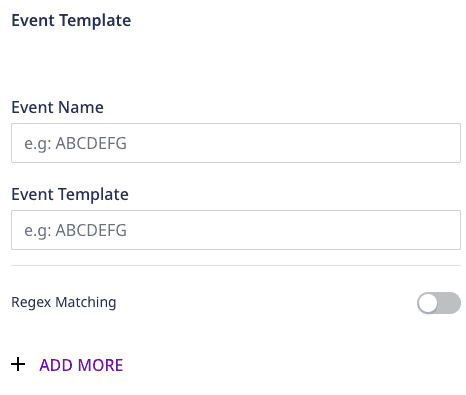
- Event Name: Enter the event name or the regex to match the RudderStack event name.
- Event Template: Specify the template for the above event names matching the regex. The default template is as shown:
{{name}} did {{event}}Here, name is determined in the same way as described in the Identify Template section above.
- Regex Matching: Enable this setting if the event name is a regex in the first parameter.
Webhook URL
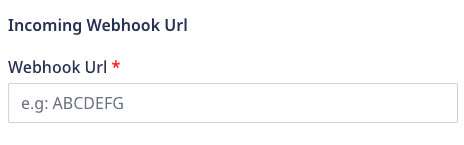
Webhook URL: Enter your Slack's incoming webhook URL.
To obtain the webhook URL, follow the below steps:
- Click your Slack workspace name, then go to Administration > Manage Apps.
- Search for Incoming webhooks in the Slack app directory and add it to Slack by clicking on Add to Slack.
- Select a channel where you want to post the messages forwarded by the webhook and click Add Incoming webhooks integration.
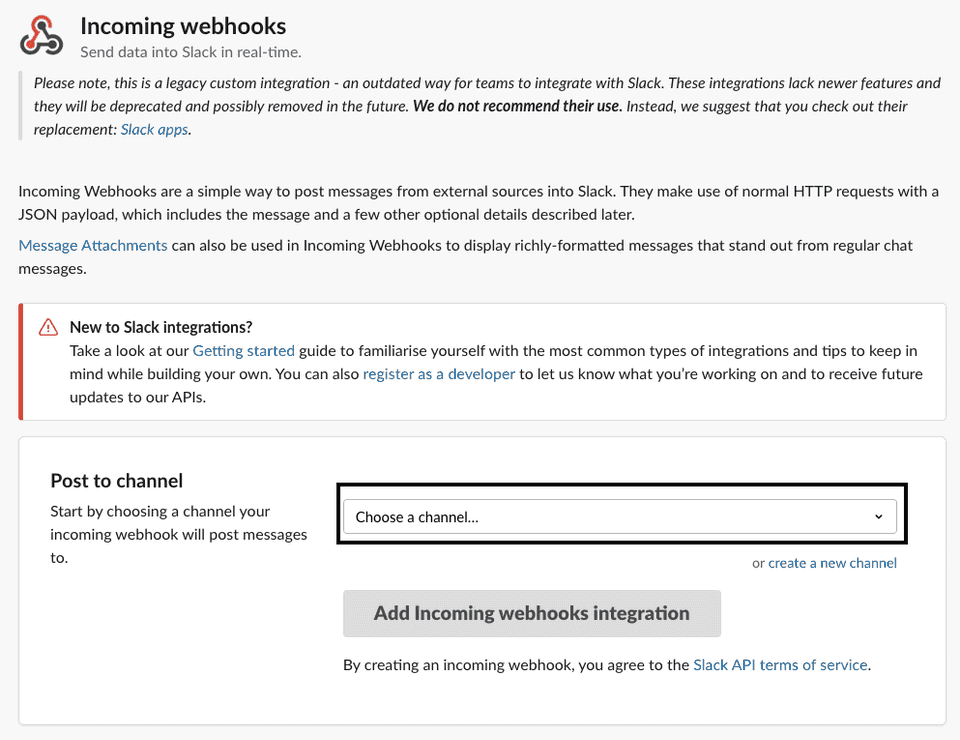
- Finally, copy the webhook URL and enter it in the RudderStack dashboard.
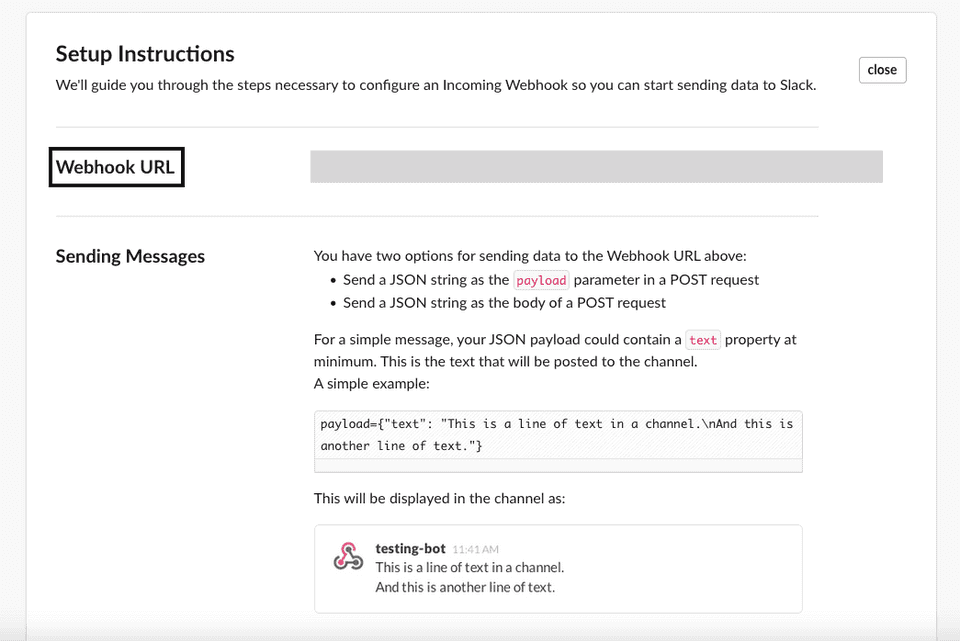
Handlebar expressions
RudderStack supports Handlebar expression by leveraging the handlebars.js library for including the variables into your dynamic Slack messages.
Accessible Variables
The following table lists the variables you can select in your template messages:
| Handlebar Expression | Output |
|---|---|
{{name}} | Identity of the user in the priority listed above. |
{{event}} | Event name, that is, product viewed or user login. |
{{key_1}} or{{properties.key_1}} | Any of the property values from the event's properties object. |
{{propertiesList}} | JSON stringified version of your properties object. |
{{traits}} | JSON stringified version of your traits object. |
{{traitsList.key_1}} | Any of the trait values from the event's traits object. |
Escaped content
The values returned by the {{variable}} are HTML-escaped. For example, if a variable has a & in its value then it will be returned as &. To avoid this behavior, you can use the triple curly braces instead of double, like {{{variable}}} instead of {{variable}}. This will stop the handlebars from escaping a value if there is one, as shown in the following example:
| Expression | Variable | Result |
|---|---|---|
{{variable}} | "Marcia & Jan" | "Marcia & Jan" |
{{{variable}}} | "Marcia & Jan" | "Marcia & Jan" |
Refer to the Handlebar document for more information on the escaped content.
Identify
The identify call lets you identify a visiting user and associate them to their actions. It also lets you record the traits about them like their name, email address, etc.
A sample identify call for a template, like Identified {{name}} with {{traits}}, is as shown:
rudderanalytics.identify("1hKOmRA4el9Zt1WSfVJIVo4GRlm", { name: "Alex Keener", email: "alex@example.com", country: "USA",});As a result, you will see this message Identified Alex Keener with name: Alex Keener email: alex@example.com country: USA in your configured Slack channel.
Track
The track call lets you record the user events, that is, the actions your users perform, along with any properties associated with these actions.
A sample track call for a template, like {{name}} performed {{event}} with {{properties.key1}} {{properties.key2}} and the following track call, after being identified as above:
rudderanalytics.track("test_event", { "key1": "test_val1", "key2": "test_val2", "key3": "test_val3"})As a result, you will see the message Alex Keener performed test_event with test_val1 test_val2 test_val3 in your configured Slack channel.
Contact us
For more information on the topics covered on this page, email us or start a conversation in our Slack community.