RudderStack supports sending event data to June via the following connection modes:
| Connection Mode | Web | Mobile | Server |
|---|---|---|---|
| Device Mode | Supported | - | - |
| Cloud Mode | Supported | Supported | Supported |
Once you have confirmed that the source platform supports sending events to June, follow these steps:
- From your RudderStack dashboard, add the source. Then, from the list of destinations, select June.
- Assign a name to your destination and click Continue.
Connection settings
To successfully set up June as a destination, configure the following settings:
API Key: Enter the API key from the June dashboard. Refer to the FAQ section for more information on obtaining the API key.
Client-side Events Filtering: This setting lets you specify which events should be blocked or allowed to flow through to June. For more information on this setting, refer to the Client-side Events Filtering guide.
FAQ
How do I obtain the June API key?
- Login to the June dashboard.
- In your workspace, select Settings & Integrations.
- Under the Integrations section, click June SDK to see the API keys as shown:
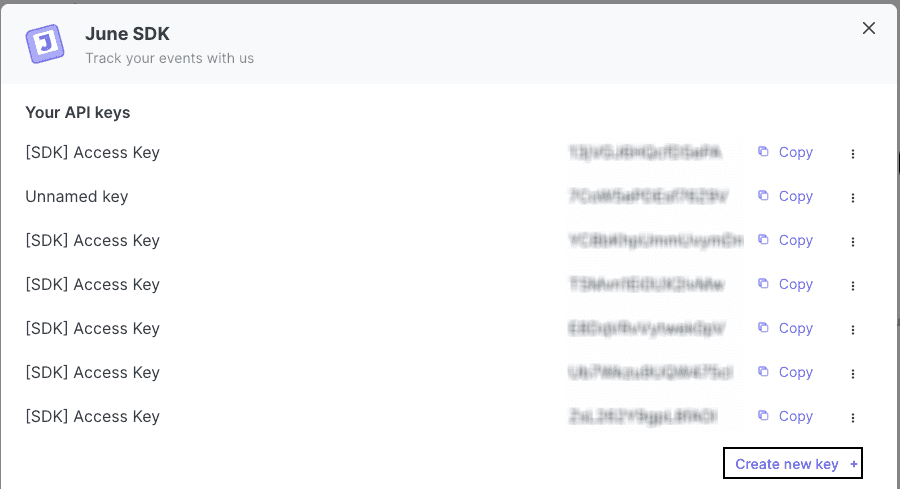
You can also click Create new key if no API key is present.
Contact us
For more information on the topics covered on this page, email us or start a conversation in our Slack community.