Candu is a product experience platform that provides no-code web tools for SaaS applications. It lets software teams to design, refine, and personalize their application’s user interface to create intuitive product experiences.
RudderStack supports Candu as a destination platform where you can send your event data seamlessly.
Getting started
Before configuring Candu as a destination in RudderStack, verify if the source platform is supported by Candu by referring to the table below:
| Connection Mode | Web | Mobile | Server |
|---|---|---|---|
| Device mode | - | - | - |
| Cloud mode | Supported | Supported | Supported |
Once you have confirmed that the source platform supports sending events to Candu, follow these steps:
- From your RudderStack dashboard, add the source. Then, from the list of destinations, select Candu.
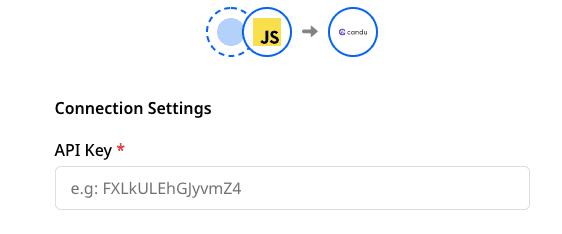
Connection settings
To successfully configure Candu as a destination, you will need to configure the following settings:
- API Key: Your API Key is the unique key generated against your Candu account. You can find it under the Settings > Workspaces > Access Keys section of your Candu account. Refer to the FAQ section for more details.
Identify
The identify call lets you capture the details of a visiting user along with any associated traits such as their name, email address, etc.
A sample identify call is shown below:
rudderanalytics.identify("webUser01", { email: "abc@mail.com", firstName: "Name", lastName: "LastName", phoneNumber: "22222222", dateOfBirth: "xxxx-xx-xx", custom_fields: { key1: "value1", key2: "value2", },});}Track
The track call lets you capture user events along with the properties associated with them.
A sample track call is shown below:
rudderanalytics.track('Promotion Clicked', { promotion_id: 'promo1', creative: 'banner1', name: 'sale', position: 'home_top'});When sending events to Candu, make an identify call before the track call. This ensures that no duplicate user identities are created in the Candu platform.
FAQ
Where can I get the API key in Candu?
- Login to your Candu account.
- Go to the Settings option.
- Look for the API key under Access Keys section in the Workspaces tab.

Contact us
For more information on the topics covered on this page, email us or start a conversation in our Slack community.