Axeptio is a cookie and consent management platform. It enables you to use interesting widgets and compelling UI to enhance users' cookie/consent experience while keeping your web performance intact.
Getting started
RudderStack supports sending event data to Axeptio via the following connection modes:
| Connection Mode | Web | Mobile | Server |
|---|---|---|---|
| Device mode | Supported | - | - |
| Cloud mode | - | - | - |
Once you have confirmed that the source platform supports sending events to Axeptio, follow these steps:
- From your RudderStack dashboard, add a source. Then, from the list of destinations, select Axeptio.
- Assign a name to the destination and click Continue.
Connection settings
To successfully configure Axeptio as a destination, you will need to configure the following settings:
- Client ID: Enter your Axeptio client ID. For more information on obtaining the client ID, refer to the FAQ section below.
- Toggle it on to send data through callback: Enable this setting to allow RudderStack to track and record the callback events from the Axeptio SDK as
trackevents. - Client-side Events Filtering: This setting lets you specify which events should be blocked or allowed to flow through to Axeptio. For more information on this setting, refer to the Client-side Events Filtering guide.
- Use device mode to send events: Enable this setting to send your events to Axeptio via the web device mode.
- OneTrust Cookie Categories: This setting lets you associate OneTrust cookie consent groups to Axeptio.
Tracking callback events
The Axeptio SDK triggers events whenever a user interacts with the cookie/consent widgets integrated with your website.
By enabling the Toggle it on to send data through callback setting in the RudderStack dashboard, RudderStack tracks and records the interaction events as track events. You can then view and analyze these events in the other tools (connected to the same source in RudderStack).
RudderStack maps the name and the payload of the triggered interaction event to the track event name and properties respectively.
FAQ
Where can I find the Axeptio client ID?
To get the client ID associated with your Axeptio project, follow these steps:
- Log into your Axeptio dashboard.
- Click the settings icon on your project. You should be able to see the Project ID listed here, as shown:
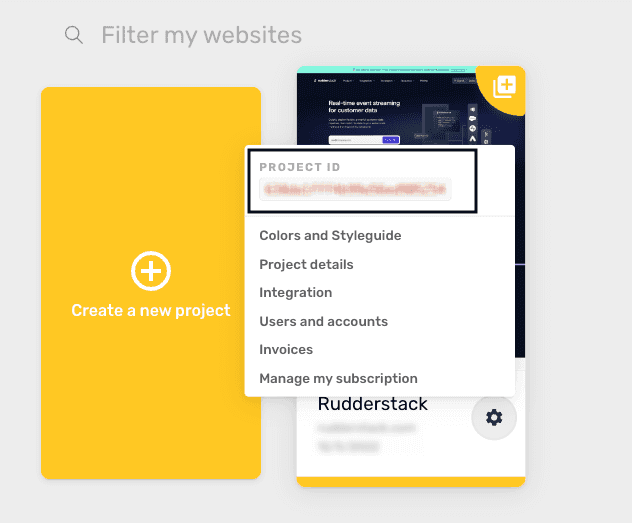
You can also find the client ID in the code snippet to integrate into your website. Click the settings icon on your project and go to Integration to find the client ID, as shown:
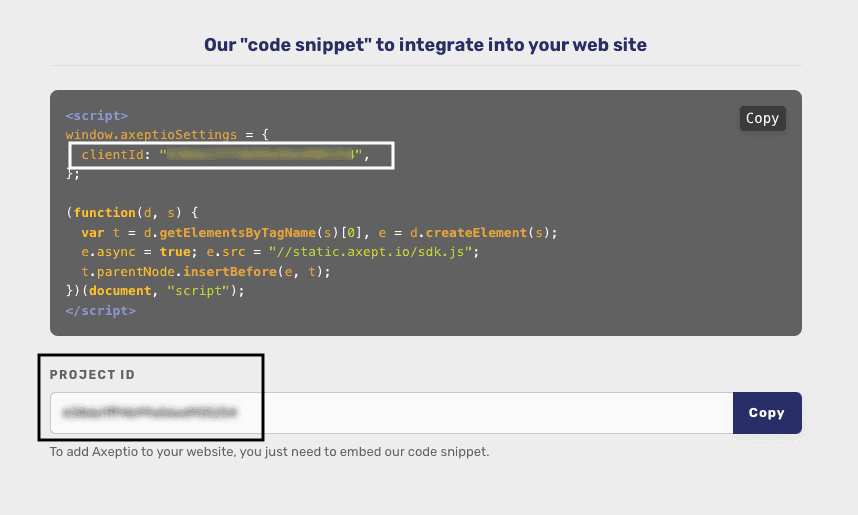
Contact us
For more information on the topics covered on this page, email us or start a conversation in our Slack community.